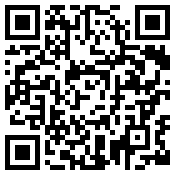BLOG BOOK TOUR

SOCIAL MEDIA FOR TRAINERS
If you already don't know,
Jane Bozarth is the author of several relevant and useful
e-Learning related books. I have previously explored
E-Learning Solutions on a Shoestring and
Better than Bullet Points, and you can actually find them in our University library (
IMU), too. In short, I was already familiar with her great work before exploring her latest master piece.
Her latest book, '
Social Media for Trainers' basically explores in depth the
essential social media tools to facilitate sizzling (online) learning environments and experiences, using learning tools such as Twitter, blogs, wikis, Facebook, YouTube, Google Docs, SlideShare, Flickr, etc.
What makes her latest book so special (to me) is that it uses a
non-jargonized conversational language style, meaning even my mum could understand and enjoy it. The book is not obsessed with showing us where to click, but instead explores how we can use these learning (or social media) tools to enhance and transform our personal and social learning environments. Not only do you get the 'WHY' and 'WHY NOT', you also get tons of excellent stories and tips on how to get started and sizzle your way to sizzling e-learning. Although, the book uses the word 'Trainers' in its title, this book is also a perfect read for anyone involved in education (Period!).
To find out more about
Jane Bozarth's latest book, visit the
Social Media for Trainers Facebook page and/or follow Twitter on
@SoMe4Trainers.
Having said that, social media has its
dark sides, too. But, like most things on planet earth; we can use it to transform, or destroy life. It is really up to us to make that choice (unless we are 'Under 13'). Right?
For this post, I am only going to
focus on Twitter (Chapter 2), and explore how we can use it to transform our classroom or face-to-face learning. Sometimes you need to infuse learning tools into the classroom for stubborn educators to really see the variety of amazing possibilities such tools could bring to our learning and thinking.
Are you ready?
TWITTER

Actually, I should first thank
Patricia Donaghy for inspiring me to take up Twitter as a learning tool.
THANK YOU! Although, she didn't introduce me to Twitter, she did provide the initial spark needed for me to take this learning tool seriously. I mean seriously, who cares reading tweets where persons are pondering upon whether they should go to the toilet or not, or reading millions of tweets cursing Tiger Woods. Why should I bother reading what people are thinking now, such as reading Paris Hilton's struggle to patent 'That's hot!' It is ridiculous, and for sure a waste of time.
TRUE, using Twitter could be a waste of time, but it could also be used to
connect and interact with educators and learners from all over the world. Imagine filtering
90 million daily tweets from
145+ million registered users down to who is talking about 'e-learning', or your specific research area. What a wonderful learning stream that would be. And did you know that 25% of the 90 million daily tweets
contain links. Meaning people are not only talking crap, but also sharing juicy links, including articles and papers that sometimes even Google can't spot for you.
If you are interested to know dozens or even hundreds of ways to use Twitter to learn, teach and interact, these
55 great twitter articles should be a good starting point (I mean starting points!). Besides that, you might want explore my first three (3) journeys to explore Twitter for learning. Here we go:
Fine, but how can we use Twitter to spice up classroom learning?
Let's focus on that now...
TWITTER FOR LEARNING First, you need to make sure that all your students are using, or have a
Twitter account. Most students should have little difficulty (especially X, Y and Z generations) with signing up for Twitter by themselves. To avoid any hassles, I would recommend that you
specify in your course plan/guide that you will be using Twitter as one of the learning tools for the course.
As Twitter is a perfect communication tool for mobile devices (e.g. IPhones, Blackberries, Androids, IPads, smart phones, and notebooks), you only need to ensure a decent Wi-Fi enabled environment, and most, if not all students can participate during a face-to-face learning session. If not, let's imagine and be a bit futuristic, because in 2-3 years time, I believe most students will have some form of Wi-Fi enabled mobile device (Well, at least at Universities in Malaysia). No rocket science required to come that prediction. Secondly, you need to establish a unique
hashtag (#) for your course, which will make it easier for your students (and you) to follow and participate in the course conversation. If it becomes really active, it will evolve into one enriching and inspiring
learning stream (e.g.
#plenk2010). However, some students might prefer getting daily updates in the form of a sizzling self-organized online newspaper.
paper.li could do that without you basically doing anything, except for signing up and feeding it your hashtag (e.g.
PLENK2010). Awesome!

To
promote the usage of Twitter and your unique course hashtag (e.g.
#plenk2010), you might also want to create a video tutorial (e.g. using
Screenr). Here is an example, where I promoted the usage of Twitter during the
ICEL 2010 conference using the '#icel5' hashtag:
Besides starting and facilitating a Twitter learning stream, you will probably want to capture and archive the evolving learning conversation, which could sadly get lost over time (Done that, been there!). For that, you could for example use
Twapper Keeper.
If you are too busy or quite IT illiterate, and still want to use Twitter for your course, ask someone from your University/College's e-learning (or educational technology) team to conduct a Twitter session with the students. If they are not capable of that (or lazy), they should (all) be fired on the spot! Learning has evolved since the Courseware development era!!!!
Here are a few tips on facilitating the use of Twitter for classroom learning:
- BEFORE CLASS
Before every Face-to-face learning session you might want to encourage students to ask questions regarding the upcoming topic/module/lesson, or perhaps what kind of expectations they have, or even what they really want to learn, and suggest things to discuss. By doing so, you might get a clearer view of what really matters to students, and as a result your learning session might evolve into a sizzling learning experience. If students prefer sharing and discussing in private, you could use
GroupTweet instead of a hashtag (which can be viewed by public). GroupTweet helps groups communicate privately via Twitter.
- DURING CLASS
Twitter is an excellent venue for students to ask the lecturer questions during the learning session, especially if you are in a large lecture hall (200+ students), and the student is a bit shy. To keep track of the flow of questions visually (for everyone to see), you could use
Monitter or
Hootcourse (or even
TweetDeck), which will update as soon as the tweet (question) has been posted.
 Hootcourse's Classroom Mode feature allows course tweets to show up in real-time on a projected screen.
Hootcourse's Classroom Mode feature allows course tweets to show up in real-time on a projected screen.
Besides using Twitter for questions, you could even
conduct polls (use
Twtpoll,
Poll Everywhere, or
SAP Web 2.0) during the class, and the results can even be displayed live in your PowerPoint presentation (or the web. Yes, even in Keynote, too!). Lecturer's love to ask students, "Do you understand? Is it clear?", and everyone says 'Yes' loudly (or silently with a nod). And the lecturer feels comforted with his masterful lecture. Sadly, the truth might indicate otherwise, and by using a poll, we could more easily gauge whether students understand or not, with some real stats to refer to. We could basically test them directly in class on something, and then if for example the majority is clueless of the right answer, we could revisit that component, and explore simpler ways to explain and inspire them to learn it. Now that is cool for learning!
- AFTER CLASS
We could ask them to tweet questions after class regarding what they have learned, or related things they would like to be clarified. Also, we should encourage students to answer other students questions, and by providing some incentive for the most active students (e.g. bonus marks, praise, or perhaps a Mars bar), should not be so hard to do. Also, you might want to ask students to provide short comments on how the learning session was, and how it can be improved further. If your ego is receptive to constructive (and destructive) feedback, you are going to win the next 'Best Lecturer Award', trust me! Anyway, we lecturers are noble people, and the reward of experiencing students' learn, or getting those 'AHA' moments are awesome rewards in themselves that even money can't buy (Well, it depends!).
Besides the Twitter apps mentioned above, click here for a
comprehensive list of other learning possibilities.
THINKING BEYOND
However, Twitter alone is not going to transform the students' learning experience. If you ask me, we should also encourage students to continuously reflect (deep thinking) their learning in their own
personal blog(s) (using
Blogger or
Wordpress).
They should work on course projects using
wikis (or collaborative learning tools), such as
Google Docs,
Google Sites,
Wikispaces or Wetpaint. They could use
Facebook to set-up and establish learning/interest groups, and promote causes they strongly believe in.
All students (and lecturers' of course!) should know, or learn how to use
RSS readers (e.g.
Google Reader) to enable them to efficiently access relevant information (updates come to you, instead of you needing to visit the actual sites) about what is going on in the world, especially in their learning domains.
Besides these essential learning tools, there are
many more possibilities to interact with and filter our learning world to be more efficient, effective, interactive and inspiring.
Let's explore how we can use Social Media to transform the way we connect, learn, interact, share and facilitate. Today, we have amazing learning possibilities, we just need to (I would say 'MUST') find time to explore them :)





 Hootcourse's Classroom Mode feature allows course tweets to show up in real-time on a projected screen.
Hootcourse's Classroom Mode feature allows course tweets to show up in real-time on a projected screen.





 Simply install this YouTube Video Wizard (YTV) dude. You can download versions for PowerPoint 2007 and 2003 (and earlier), so having an old PowerPoint version is totally alright.
Simply install this YouTube Video Wizard (YTV) dude. You can download versions for PowerPoint 2007 and 2003 (and earlier), so having an old PowerPoint version is totally alright. Today, we should think of Internet as oxygen for learning, and if it is not there, then we have to find other ways to breath, like showing videos offline (but giving credit and linking to the rightful creators). Ops, let's get back on track...
Today, we should think of Internet as oxygen for learning, and if it is not there, then we have to find other ways to breath, like showing videos offline (but giving credit and linking to the rightful creators). Ops, let's get back on track...